If you are interested in a simple way to turn your business spreadsheets into accessible, easy-to-use and actually portable tools, look no further! In just 5 simple steps, Open as App enables you to create your own apps based on the spreadsheets you use in your daily business life.

Damian Roller
Best Practice
If you are interested in a simple way to turn your Excel calculations into apps that are accessible, easy-to-use, and portable tools, look no further! In just 5 simple steps, Open as App enables you to create your apps based on the spreadsheets you use in your daily business life.
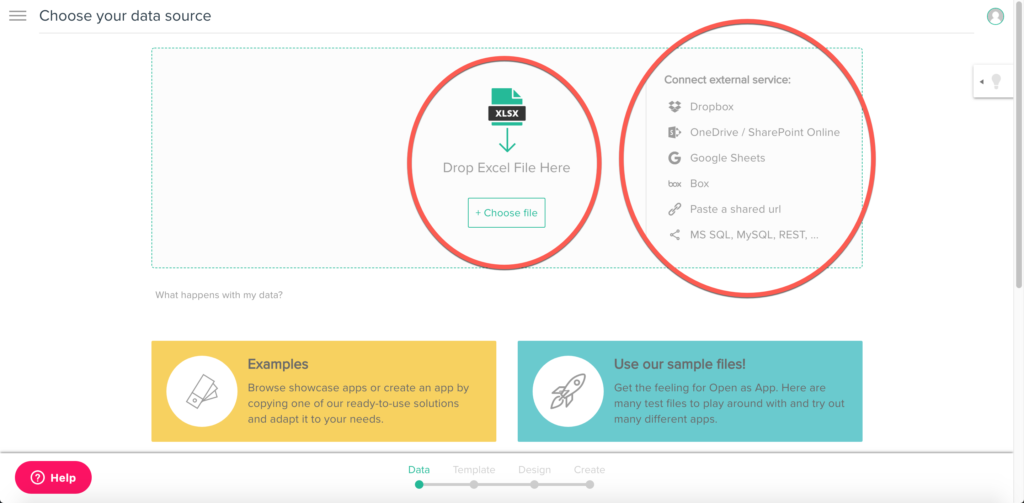
You can either work with data directly from your hard drive or you can connect a web service of your choice. We are continuously expanding our list of supported services.
We deeply care for the security of your data. If you host a spreadsheet with us, your data will be stored within the Microsoft Azure Western Europe Cloud.
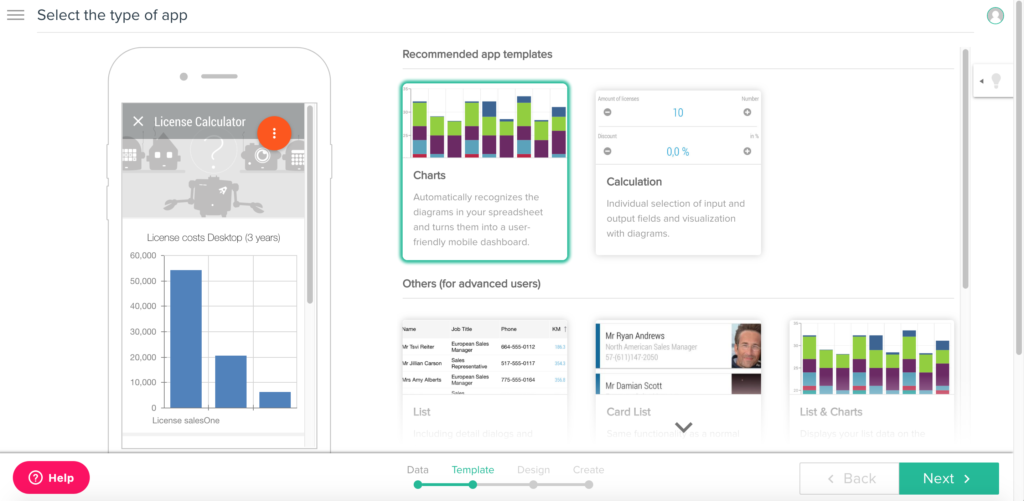
Based on the data in your spreadsheet, Open as App automatically suggests an app type that might be suited for you. Simply select the app type that fits best for your purpose. For this example, we are building a calculation app, thus choosing the app type “Calculation”.
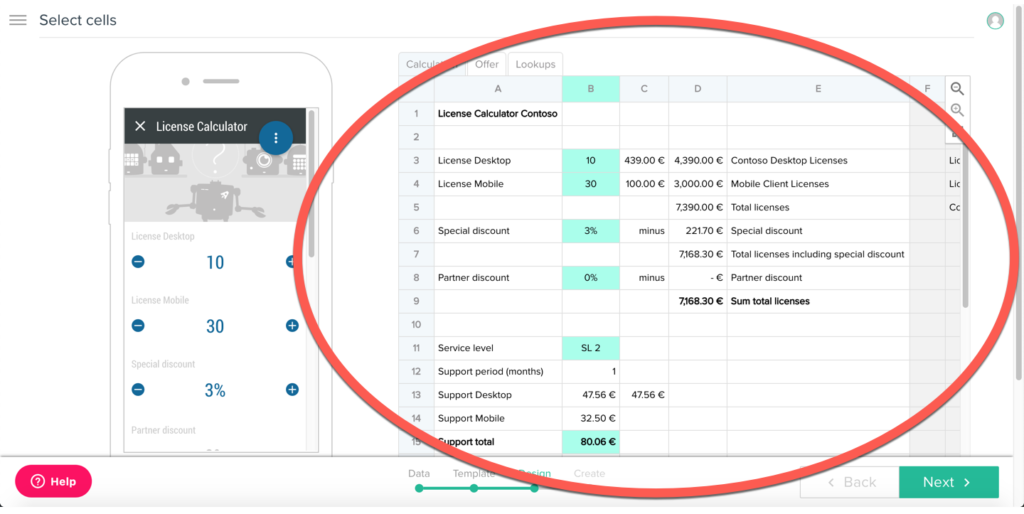
In this step, you are going to select all cells that are relevant for your calculations. Every cell you select in this step will be represented in your app. Be sure to select all relevant cells for your calculations.
To aid you in selecting the right cells, the phone on the left side dynamically displays all cells you have selected, just like they will be shown in the finished app later.
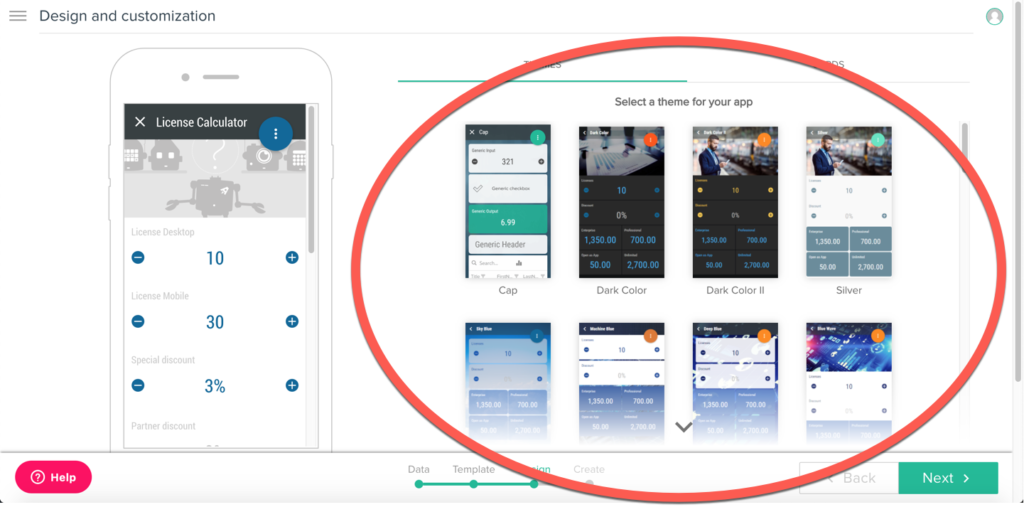
Now is the time to make your data look good. You can choose from one of our preset themes and customize them, later on, to make them fit into your corporate design.
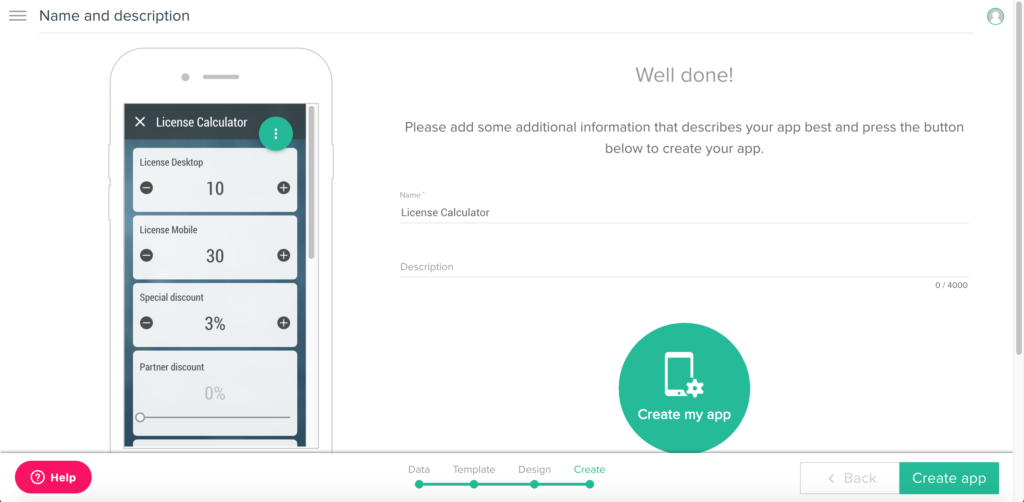
All that is now left to do is to give your app a name, filling in the description (for others to better understand what your app does) and pressing the “Create my app” button.
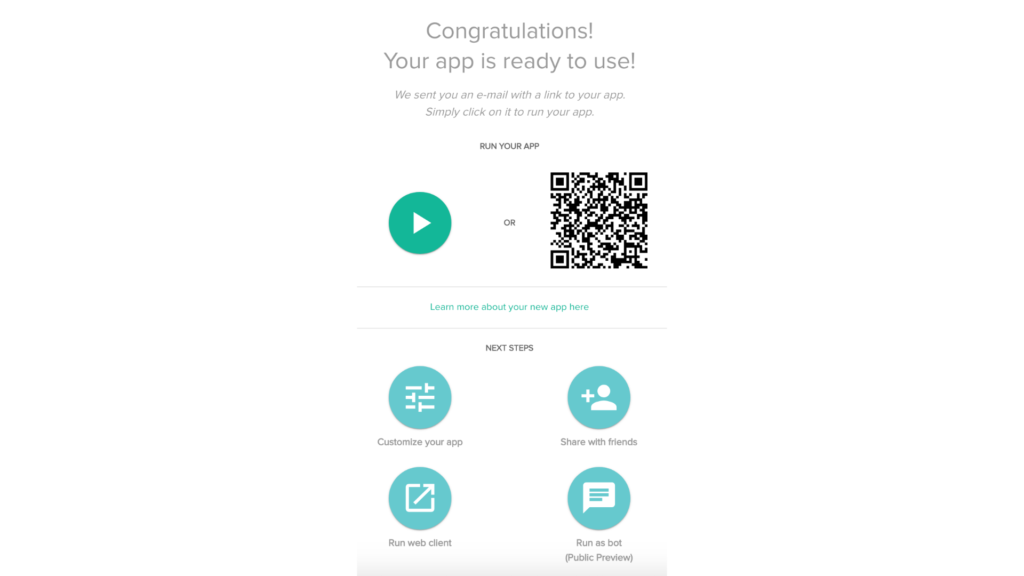
You are all set! Invite others to use your app, customize it even further or open it in our web client, and enjoy a new level of data mobility!
For a deep dive, please head over to our help center. In this support article, you will get deeper insights into what is possible and what has to be done in every step of the process in order to turn your Excel calculations into apps.
Please note:
To get the best experience while using Open as App, please make sure that your spreadsheet does not rely on merged cells and/or macros. As iOS does not allow for apps to reload data, macros can’t be used and have been blocked.