Every company has a price list and calculates offers. With an app that’s even faster and easier. Preferably directly together with the customer. The offer can then be printed immediately as a PDF and sent by mail to the customer. Or: You simply share the app directly with your customers. Your app is instantly available […]

Damian Roller
Guides
Every company has a price list and calculates offers. With an app that’s even faster and easier. Preferably directly together with the customer. The offer calculator with print functionality allows you to now immediately print your offer as a PDF and sent it by mail to the customer. Or: You simply share the app directly with your customers. Your app is instantly available for iOS, Android, Windows 10, and the Web. How to turn an Excel spreadsheet calculator into an interactive app can be easily learned in a coffee break.
Open the App Creator, select the box “Use our sample data” and use the example “License calculator”.
You’ll see a preview of the data. For a better overview, the input fields in this sample file have been highlighted in green and the output fields in blue. The file contains a typical spreadsheet Excel spreadsheet, plus two charts, an extra worksheet that has a printable area, and the input data for drop-down menus which are also on a separate worksheet.
Go to “Invite People” and put your app in private or public mode. Later you can also adjust this in the “Share Data” section in the App Creator. From now on, you can always share your app directly from your smartphone. Open the app and the right side menu and go to “Share”.
Use our Offer calculator app template and adapt it to your needs:
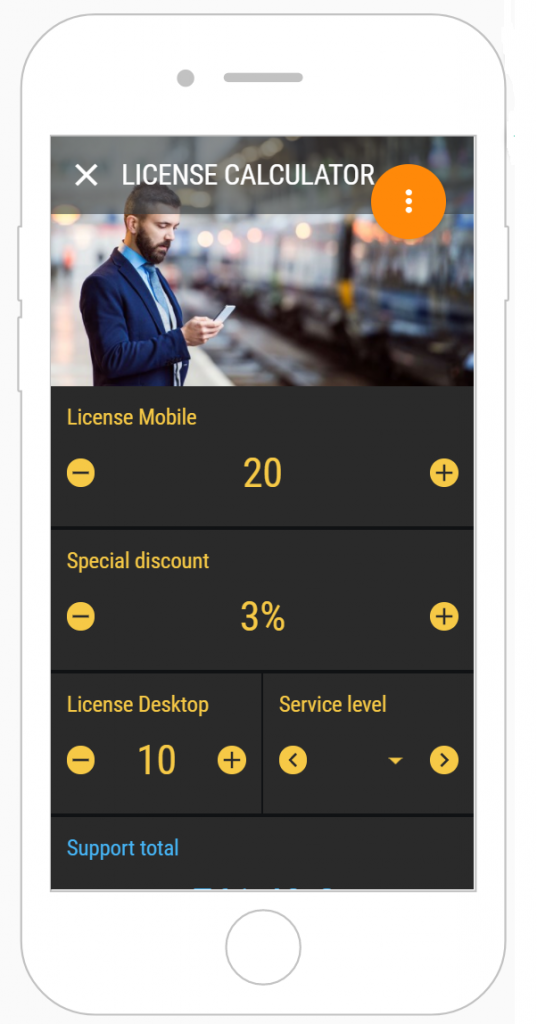
At Open as App we love to read your feedback because it helps us to create an even better product for you, so do not hesitate to leave your opinion in the comments!