With all their functionalities, spreadsheets are indispensable. Yet, in terms of user experience, usefulness or data security, there is much to be desired. Using sheets with your team or clients where something simpler would suffice is unnecessary. This is where turning your spreadsheets into apps becomes really handy.

Alexandra Müller
Guides
With all their functionalities, spreadsheets are indispensable. Yet, in terms of user experience, usefulness or data security, there is much to be desired. Using sheets with your team or clients where something simpler would suffice is unnecessary. This is where no-code platforms focusing on app creation (turning your spreadsheets into apps, for example) becomes really handy.
So-called “no-code” and “low-code” app creation platforms are designed to do just that. These platforms allow you to turn the data you have in a spreadsheet into easy-to-use and to manage native or web apps. Such apps transform the data in the sheet, hiding all the formulas that users don’t need to see or shouldn’t have access to. They also allow you to arrange the data in various ways and design the app according to your business needs.
What’s more, turning your spreadsheet into an app with one of these platforms is as easy as it can get. Want to know how? See our easy-to-follow guide below!
There are several very immediate benefits to creating apps from your spreadsheets for both your company, your team, and your clients. Some of the main benefits include:
Apps created from spreadsheets are much easier to use and help improve customer experience with quotes, calculation tools, lists of services or contacts, and more. Apps reduce waiting times for your customers and create a sense of brand coherence. Moreover, customers have easy access to important information that they require to make decisions.
With internal company apps, you can improve your team communication and cooperation. You can empower your teams to provide input more easily and quickly, while you can provide them with reports, briefings, company updates, and useful tools for their daily work. And if you enable people to make apps themselves, you reduce their dependency on internal company resources and free up your tech team’s time for other purposes.
Without spreadsheets, we can’t get the work done. But if operations rely on everyone working with spreadsheets, then things can become slow and clumsy.
By offering an app where a spreadsheet is not required, you remove what’s unnecessary and help improve decision-making. This means you can deliver better and more efficient service, whether inside or outside of your company.
When you start working with your data outside of a spreadsheet, this provides you with the opportunity to grasp it differently. Finding new ways of presenting and working with the data you have helps you to build a more compelling case for your customers or teams, and to see possibilities where previously you might not have. This then also fosters your relationships with clients and colleagues and naturally inspires greater collaboration.
Data security is very important, especially when it comes to internal information or sensitive customer data. By making an app out of your spreadsheet, you can effectively create an additional layer of security between users and the data. That way, you can protect the data, yet still provide the service.
A variety of platforms exist in the no-code and low-code environments. Each of these platforms has a different way of approaching the issue of turning spreadsheet data into a native or web app.
Some of these platforms, such as Open as App, require no professional IT background or coding skills, whereas for others you need to have at least some coding basics. Understanding how spreadsheets work is desirable in all cases, though.
Certain no-code platforms provide users with predefined modules or blocks for the elements they can have in their app. Such elements usually include only basic calculations or logic formulas. The limitation of this approach, though, stems from the fact that these modules cannot be changed by users to suit their needs. To adapt them to particular business needs, hardcoding or at least coding in the platform code language is required.
Moreover, module-based systems cannot show or use most spreadsheet formulas or update values. These need to be built into the app through coding, instead of being recognized by the platform.
For contrast, Open as App works on the basis of data analysis. There are no predefined modules – the important point is that users’ spreadsheets need to be machine legible so that the app wizard can extract the data correctly. So, the platform only requires the structure of a spreadsheet and its data.
Based on the data types and formulas, the platform then suggests various types of apps that users can create to work with the data. In other words, in this approach, the app is created based on the logic of the spreadsheet, instead of limited to various different types of modules.
An additional advantage of working with Open as App is that sensitive data, when linked via an external data source, is processed within only a few seconds and not saved in the Open as App Cloud. This enhances the security of the app creation process.
Moreover, users can also create apps with dummy data initially and once the app is complete, exchange the dummy data spreadsheet with the original, as long as it has the same structure. This guarantees that the data will never even be processed by Open as App and remains connected only to the device where the app is used.
Finally, the extent of the services offered by app creation platforms also varies. Some platforms only create an app for users, whereas others, such as Open as App, help them with the administration, maintenance, publication, sharing and monitoring of their apps. Whether your apps are native or web apps, and whether they are accessible online and/or offline, also differs from platform to platform.
Simply said, Open as App is an instant app creation platform that allows users to turn a spreadsheet into an app in a very simple and quick way.
Below you will find a step-by-step guide on how to create your first app. We will use the example of building a calculation app to lead you through the steps. Once you’ve taken this quick tutorial, you’re ready to get started with creating your own app.
Before you upload your sheet to the app wizard, you need to make sure that it is properly formatted and cleaned up.
This means that your spreadsheet needs to be machine legible. If it contains a list, the list must be consistently formatted, there must be no empty columns or (not too many) empty lines in succession, nor connected cells. The data in your list needs to be distinguishable – headings are an important element in organizing your data.
Color highlights or crossed out data are not relevant to the app creation process and will not be taken into account by the wizard. However, it can be useful to highlight the data for yourself so that you know what is important to you when designing your app later on.
As you can see in the video example above, the data in the spreadsheet is clearly organized and has all the necessary headings and formulas in place. It also contains several charts and a print sheet.
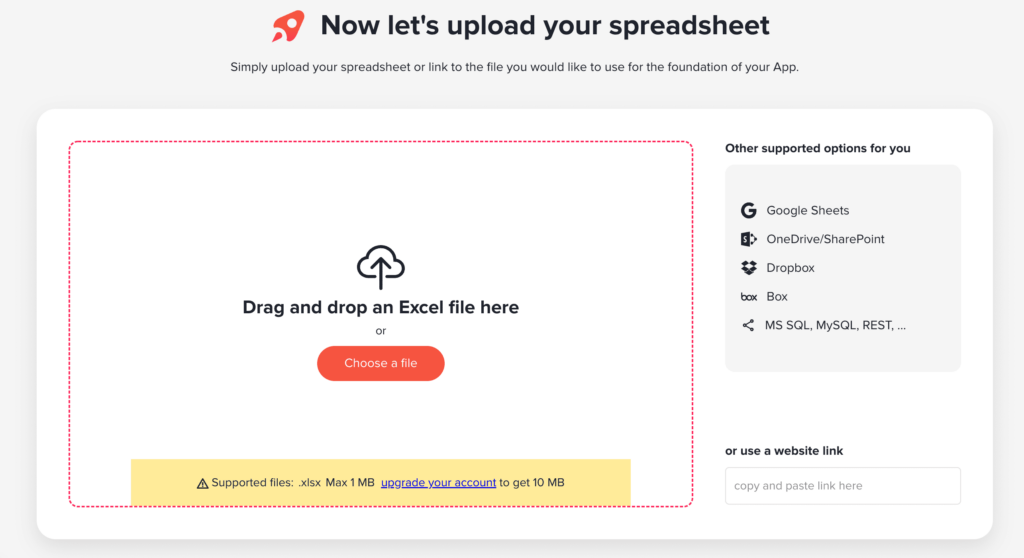
When your sheet is ready, you simply need to connect your data source to the Open as App wizard. You can connect your sheet or data source either through a link or upload the file to the Open as App cloud.
You can also add it through OneDrive, Dropbox or Google sheets directly. If you want your data source to be updated automatically, then connecting it through one of these is the best option.
When you upload or connect your data source, the app wizard will analyze your data. It will then display all the ready-to-use elements it has spotted. This includes lists, charts, calculations, surveys, print areas, and more.
The point of this step is to show you how the wizard has identified the various data elements and to check if something has not been spotted or properly identified. If your spreadsheet has an error of some kind, this may become obvious already at this stage.
Like in the video above, you can then proceed with picking the template you want to use for your app, based on the basic function it is intended to serve.
If Open as App has properly identified your document, it will suggest app templates that will be relevant to the content of your sheet. This stage basically determines the initial content and logic of your app.
For example, if your spreadsheet has calculations and charts in it, the wizard will suggest app templates that are related to that data. Based on your intention, you will then pick the right template – in the case of the video – the calculation template.
Other app templates include lists, card lists, dashboards, maps, surveys, and more.
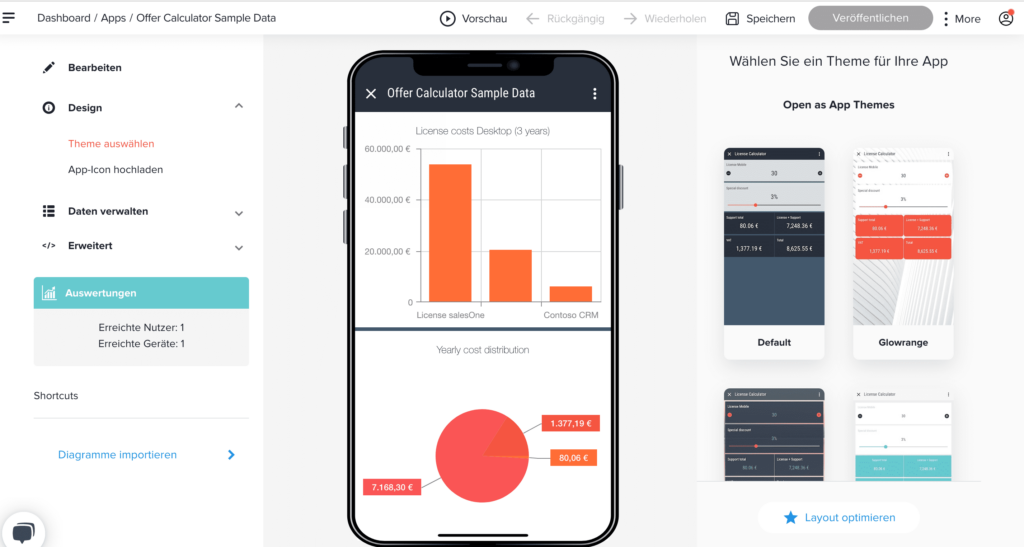
The first step in the design stage allows you to select the worksheet in your file which you’d like data to be pulled from, as well as the relevant input and output cells. The cells which you select at this stage are the cells you’d like to have displayed in your app.
Headings are automatically recognized by the App Wizard but you determine which cells you’d like the user to see and work with.
Once you’ve selected the relevant worksheet and cells, you can proceed with the more advanced step of designing your app. Here you can tailor your app to your liking – from picking the theme that suits your needs to adding new elements such as buttons or changing the position and size of headings and captions.
You can also edit the type or value of the content, insert charts or lists from your original data source, determine whether and how users can interact with the elements (i.e. set up permissions), as well as make stylistic changes to the colors of the app, the images, and more.
The app wizard offers a significant amount of editing options to help you create just the app you need in a quick and simple way.
Ready with editing? All that’s left for you to do is to name your app and click on the “Create my app” button. To create your app you will need to register with Open as App or log in with your Google or Microsoft account.
After you have published your app, it will be available in a secure sharing mode and others will only be able to try it if you invite them to it. You can then customize the sharing settings, such as making it available publicly, and sharing it via a link, embedding it in your site, and more. You can also define user types, such as teams, members, guests, groups of users, etc.
To use your app on your device, you will need to install the OAA host application on your device. The host application will house all of the apps you have created via the Open as App wizard, and provide you with access to them. It will be installed automatically in a couple of seconds when you or any of your users open the app you created for the first time.
Would you like to create your own app? If yes, you can also try our sample files to go through the process once before you upload your own. Just go to our app wizard, watch one of the short videos, and get started!